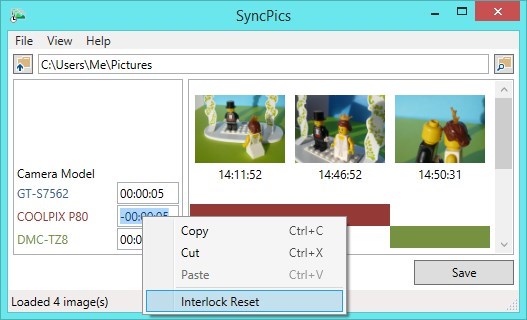At the wedding
There is more than one camera and they are not synchronized or are set at different time zones.
Collecting all the pictures in a single folder, you are not able to view them in chronological order.
Solution
Find a scene that was captured by different photographers.
Drag and drop the picture from one camera close to a similar picture of another camera:
all the pictures of the first camera will be shifted accordingly.
Download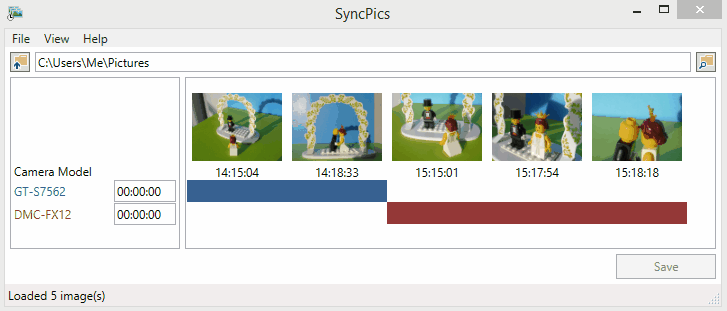
If you would like to help with the development and maintenance of SyncPics, please consider to make a donation.
Tips
Set Date Taken
If you spot a clock in your photos, you can use it to set a specific date and time.
Right click on a picture, then choose "Set Date Taken".
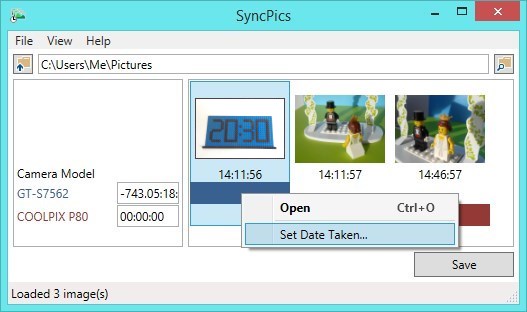
If you select the option "Keep cameras interlocked", the other cameras will be shifted as well to maintain the time line.
Interlock Reset
Once the time line is defined, you can decide to use one camera as master clock.
Right click on the camera offset text box and then choose "Interlock Reset": the chosen camera offset will be 00:00:00 and the other cameras offset will be adjusted accordingly.